Facebook Feature Image Me Profile Intro supported Thumb Photo kaise lagaye, facebook feature Image me supported thumb image kaise add kare. Dosto agar aap facebook user hai or daily isska use karte hai to aap jante hi honge ki facebook par hume new new chije dekhne ko milti rahti hai and aapne apne friends ya kisi ki bhi facebook profile par dekha hoga ki waha intro ke theek niche ek hand thumb (anghutha) dikhta hai.
and black background dikhata hai isse essa lagta hai ki ye Anghutha(thumb) aapke facebook profile intro ko pakde huye hai yani support kar raha hai ye FB ka koi feature to nahi hai but ye supported thumb ki photo hoti hai and isska use karke aap apni profile ko attractive bana sakte hai.
sabhi log chahahte hai ki unki profile alag aur attractive lage iske liye vo bhut se kaam jaise stylish font me name likhna ya long name likhna etc karte rahte hai. to agar aap bhi chahate hai ki aapki facebook profile sabse alag dikhe to issi ki trick me yaha pe batane wala hu,
- Facebook Twitter Account Link Connect Kaise Kare Puri Jankari Hindi Me
- Facebook Live Video Streaming Kaise kare – FB Par Live Kaise Aaye
Facebook Feature Image Me Supported Thumb kaise Add kare ?
Contents
friends aapne dekha hoga ki bhut se logo ki profile par intro ke niche ek thumb ka picture dikhta hai jisse essa lagta hai ki vo thumb (anghutha) aapke facebook intro ko support kar raha hai. ye thumb aapke intro se puri tarah match ho jata hai or aapne apne intro me jo kuch bhi likha hai
jaise ki aap kon hai, kya work karte hai, aap kaha rahte hai, aapka koi facebook page hai ya nahi, aapne facebook kab join kiya tha etc ye sabhi essa lagta hai ki aapne iss thumb ke uper likha hai. isse koi fayda to nahi hai
but isse aapki facebook profile ka look bhut hi fabulous dikhta hai. jo sabhi logo ko pasand to aata hai ki sath me unhe surprise bhi kar deta hai.
agar aapko bhi apni profile me new new changes karna accha lagta hai and apni fb profile ka aap dusro se jayda accha or attractive dikhana chahte hai to iss supported thumb photo ko aapko feature image me jarur Jodna chahaiye
Aur isske alawa essi or bhi si tricks hai jinse aap apne facebook account ko stylish and cool bana sakte hai
jaise ki maine apni pichli post me bataya ki kaise aap apne facebook name ko stylish & long bana sakte hai and single name se fb id bana sakte hai. agar aapne ye post nahi read ki hai to niche link par click kar ye post read kar sakte hai.
Facebook Featured Photo Me Supported Thumb Photo kaise Lagaye – Full detail in Hindi
agar aap bhi apni facebook profile ki feature image me supported thumb add karna chahate hai to yaha par me aapko issi ka tarika batane wala hu jise aap easily use kar sakte hai aur isske liye aapko kisi bhi third party app ka use nahi karna hoga to niche bataye steps ko follow kare.
How To Add Supported Thumb in Facebook Feature Image Detail In Hindi
- sabse pahle aapko anghuthe wali image download karni hogi jisske liye aap meri fb profile me jakar uss thumb image par click kar and apne mobile ka menu button dabakar fir aapko save photo ka option milega uspar click kar aap vo supported thumb photo download kar sakte hai ya aap direct ye supported thumb photo download karna chahate hai to niche download par click karde.
- ab aap apne facebook app me jaye yaha right side me 3 dot par click kar apni name par click kare.
- ab yaha sabse niche aapko feature photos ka option dikhega agar aapne feature image me already photos add ki hui hai to yaha aapko edit feature photos par click karne ka option milega or agar aapne feature image me koi bhi photo nahi dali hai to add feature photos option par click karde.
- ab agar aapne already feature photos me apni image dal rakhi thi to inke uper cross icon dikhega isspar click karke un sabhi images ko removed karde and aapne koi bhi photo feature image me add nahi ki to yaha 1st image icon par click karde.
- ab uss supported thumb photo ko select kare jo aapne yaha se download ki hai.
- now aapko 1st image icon ki jagah supported thumb ka photo dikhne lagega ab save button par click karde.
- Congrats aapne supported thumb photo apni feature image me add kardi hai but abhi aapka kaam pura nahi hua. abhi aapko apna intro complete karna hai.
Facebook Profile Intro Ko Edit Or Change Kaise Kare
- ab yaha thumb ke uper aapko apna intro dikhega issme edit details par click kare.
- add work par click karke aap konsa kaam (work) karte hai or abhi kis post par hai ya aap kabse work kare rahe hai sab select kare.
- relationship select kare aap agar single hai to single select kare and married hai to married select kare.
- hometown me aap kaha rahte hai vo select karna hai aap jaha bhi rahte hai uss city and state ko yaha select kare.
- aapne facebook kab join ki thi vo yaha already select hoga.
- add high school me aapne high school kab or konse school se pass kiya hai ya aap abhi high school ya 12th standard me hai konse school me hai vo select kare.
- add a college me agar aapne 12th standard pass kar liya hai or aap college me hai to yaha apna collage select kare.
- sabhi option sahi se fill karne ke baad save par click karde.
Now friends aapne apna facebook profile intro complete kar diya hai ab aapki sabhi detail jo bhi aapne intro me fill ki hai aapki profile me feature image ke pahle show hogi
yani supported thumb ke uper aapka intro dikhega. jisse sabhi logo ko lagega ki aapka intro & supported thumb yani feature image ek hi hai. or ye supported thumb aapki profile ko support kar raha hai.
- Facebook White Text With Colorful Background Me Kaise Likhe
- Facebook Profile Picture Guard Kya Hai Aur Kaise Use Kare – Full Detail
issi tarah friends aap bhi easily apni facebook feature image me intro ke niche supported thumb photo ko add kar sakte hai ye post aapko kaisa laga comment karke jarur bataye or fb se related essi or bhi post read karne ke liye humari site par daily visit karte rahe.

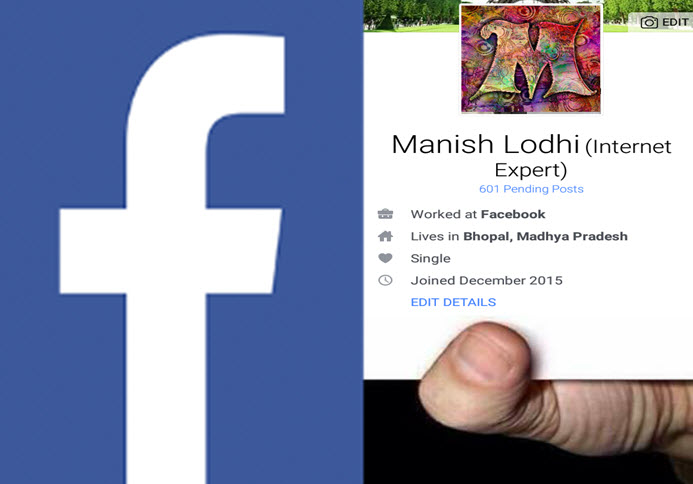
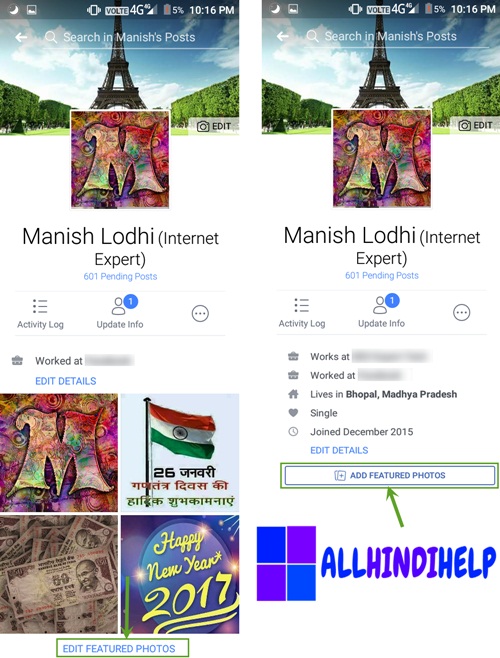
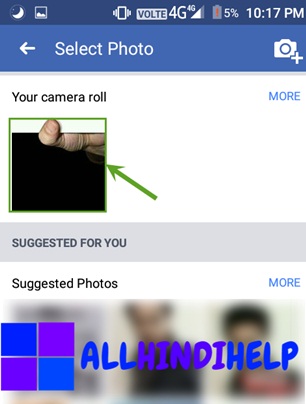
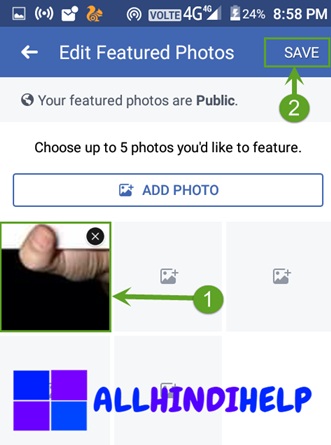
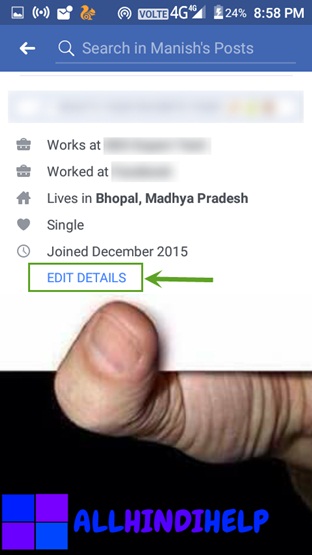
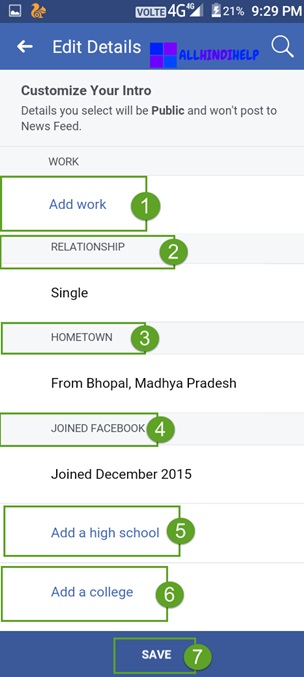

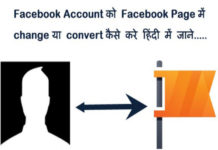

Nice post bhai keep it up
Dhanyabad bhai. 😆
thumb pic kfa sy lay
download button hai uspar click karke download kar sakte ho
Nice article bhai aap ne bahut achai or useful Information share ki hai.