Google Files Go App kya Hai Aur Ye kaam Kaise karta hai, Google Files Go App Ko Use Kaise Kare Dosto Google ne Apni ek Aur new App ko launch kar diya hai jisaka name hai Files Go google ka ye app cleaner Aur file transfer ki tarah work kar sakte hai. Isse aap bhut se kam kar sakte hai. Aur apni file storage ko Aur free rakh sakte hai.
- Google Go App Kya Hai Aur Kaise Use Kare – Full Detail in Hindi
- Google Datally App Kya Hai ? Mobile Data Saving Kaise Kare
Google Files Go App Kya Hai Puri Jankari Hindi Me
Contents
Dosto Google Ne Datally App ke baad apna ek or naya application Files Go launch kar diya hai. Ye 7 December ko Launch Kiya gaya hai or abhi tak isse 1 millions se jayeda logo ne download kar liya and isski rating 4.6 hai isse aap iss Application ki popularity ka andaza laga sakte hai.
Google files Go App Ek File Manager ki tarah dikhta hai but isse aap vo sabhi kaam sakte hai jinka use karne ke liye aapko filed transfer ya cleaner ka use karna hota tha yani file transfer jaise xender share it, flash transfer Aur cleaner app jaise cc cleaner in dono ka kaam aap only ek google files Go App se kar sakte hai.
Google files Go cleaner aur file transfer dono ka kaam karta hai isse aap apne apps ki cache file ko clear kar sakte hai duplicate file find kar sakte hai. Unused apps ko dekh sakte hai Aur unhe uninstall kar sakte hai.
Aur file Go se bina internet ke wifi hi nahi balki Bluetooth se bhi file jaise image video document etc share kar sakte hai. iss application ko google ke dwara banaya gaya hai issliye ye puri tarah se secure hai aur issko aap easily use kar sakte hai.
Google Files Go App Ko Use Kaise Kare Puri Jankari Hindi Me
- Sabse pahle aapko Playstore par files Go likhkar search karna fir aapko ye app dikh jayega Aur install par click karke aap isse apne phone me install kar sakte hai ya isko direct Download karne ke niche button par click kare.
- Files Go App ko download and install ke baad open kare ab ye app aapse aapke phone ki photo media ko access karne ki permission magega allow par click karde
- Now friends ab aapko yaha apni phone storage and SD Card ki sabhi files jaise Image video document etc dikhni lagegi Aur file size bhi dikhne lagega.
Yaha par aapko duplicate files wala option bhi dikhega jissme aapko apne phone ki vo sabhi file dekhegi jo ki ek dusre ki copy ya duplicate hai. Bhut baat humare phone me bhut si images and videos ki copy ban jati hai jaise Whatsapp se aap jab koi video image photo share karte hai to vo share kiya video bhi aapke phone storage ya sd card storage me save ho jata hai. Esse hi facebook and other site par files share karne par hota hai kisee humare phone bhut si media files ya app file ki copy ban jati hai jisse phone storage in copy files se hi bhar jati hai. In sabhi copy files ko aap yaha duplicate files me dekh sakte hai or yaha se unko ek sath easily delete bhi kar sakte hai.
Yha par aapko Temporary app files option bhi dikhega. Ye cleaner ki tarah work karta hai. Temporary app par click karne ke baad yaha aapko apne phone ki sabhi apps dikh jayegi yaha sabse uper all item ke samne wale box par click karke select karde. Isse sabhi apps select ho jayege. And fir niche clear option par click karde. Isse ek sath sabhi apps ka data, cache clear ho jayega.
Fine unused apps ka option bhi aapko dikhega issme aap un sabhi apps ko dekh sakte hai. Jo ki aapne 30 days me ek bhi baar open nahi ki hai or usse yaha se uninstall bhi kar sakte hai. Isske liye sabse pahle find unused apps ke niche get started par click kare.
Get started par click karne ke baad Ab aap apne phone ki setting me punch jayege. aapko isko other apps ki usage access karne ke liye permission deni hai. Yaha aapko files go ke niche off likha dikhega iss par click kare or permit usage access ke aage wale box par click karke enable karde.
Now friends ab aapko unused apps me vo sabhi apps show hone lagege . Jo aapne bhut days Aur maximum 30 days se use nahi ki hai. Ab unused apps app ke niche free up par click kare ab yaha se aap sabhi unused apps ko uninstall chahate hai to all item ke aage wale box par click karde. Aur Niche uninstall option par click karde..
Friends aap google files go app se bina internet ke file share bhi kar sakte hai jaise aap bhut si image video document etc xender share it se share karte hai vo aap ab google files go apps se wifi se hi nahi balki Bluetooth se bhi share kar sakte hai. Isske liye niche bataye instruction ko follow kare.
Sabse pahle aap file go app ko open kare Aur yaha aapko niche files ka option dikhega uspar click karde. Ab aap apne niche send option par click kare aapse location access karne ki permission mangi jayegi allow par click karde.
Ab friends aap apne jis bhi friends ke sath file ko share karna chahate hai uske phone me bhi google ka ye application yani file go app install hona jaruri hai apne us friend ke phone me bhi uper diya instruction follow karne ko bole.ab friend aapko apne mobile me send par click karna hai Aur apne friend ke phone me received par click kare. Esse hi aap apne google files go apps ko apne friends ke sath easily connect kar sakte hai jaisa ki aap xdender share it ko connect karte hai.
Issi tarah friends aap easily Google Files Go App ka use karke bina internet ke bhi file share kar sakte hai.
- Google Assistant Kya Hai Aur Kaise Use Kare Full Detail In Hindi
- Google Tez App Kya Hai Aur Tez UPI App Ko Kaise Use Kare
Dosto Google Files Go App kaam Kaise Karta Hai, Google Files Go App Ko Use Kaise Kare etc sabhi question ka answer aapko iss post me mil gaya hoga. Ye post aapke liye useful raha to isse apne friends ke sath share jarur kare



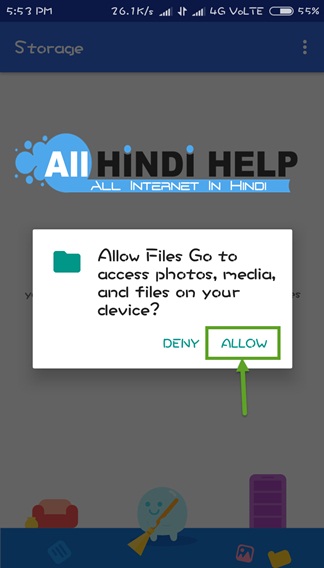







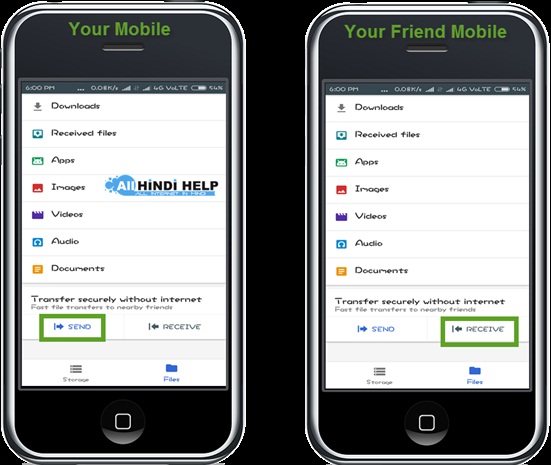



very useful apps. waiting for this from long time finally come. nice article.
thanks for your valuable comment
Reward almost ready we ll notify you soon